Syncly uses a range of pre-flight checks when creating Workflows, which may prevent you from creating a particular Workflow type.
Pre-flight Checks
As the name suggests, before take off, Syncly does a number of checks to make sure that you have the right permissions in the connector systems to create certain Workflows and that there won't be any conflicts with existing active Workflows.
If you are seeing a Workflow types banner that looks like the one below, then a pre-flight check has identified a conflict or a permission/access issue:

You'll always be able to create a copy Workflow because it is a one off copy of data and is not affected by conflicting Workflows or permission/access constraints.
What pre-flight checks are undertaken and how do I resolve them?
Below is a list of pre-flight checks undertaken every time you create a workflow:
| Pre-flight Check | Description | Resolution |
| Workflow Conflict | You cannot create this Workflow because either the source or target location is currently being used by another active Workflow. | Because you can only use one Folder (or Sub-folder) root location at a time, you will have to delete the conflicting Workflow, and then create this new Workflow. |
| Permission/Access Constrain | You cannot create this Workflow because you do not have adequate permission or access in the relevant system (e.g., you do not have NRTadmin access in HighQ to move or archive Sites). | You will need to get the a User who has appropriate permission/access that has a Syncly account to create the Workflow or you will need to be given appropriate access in the relevant system to create the Workflow. |