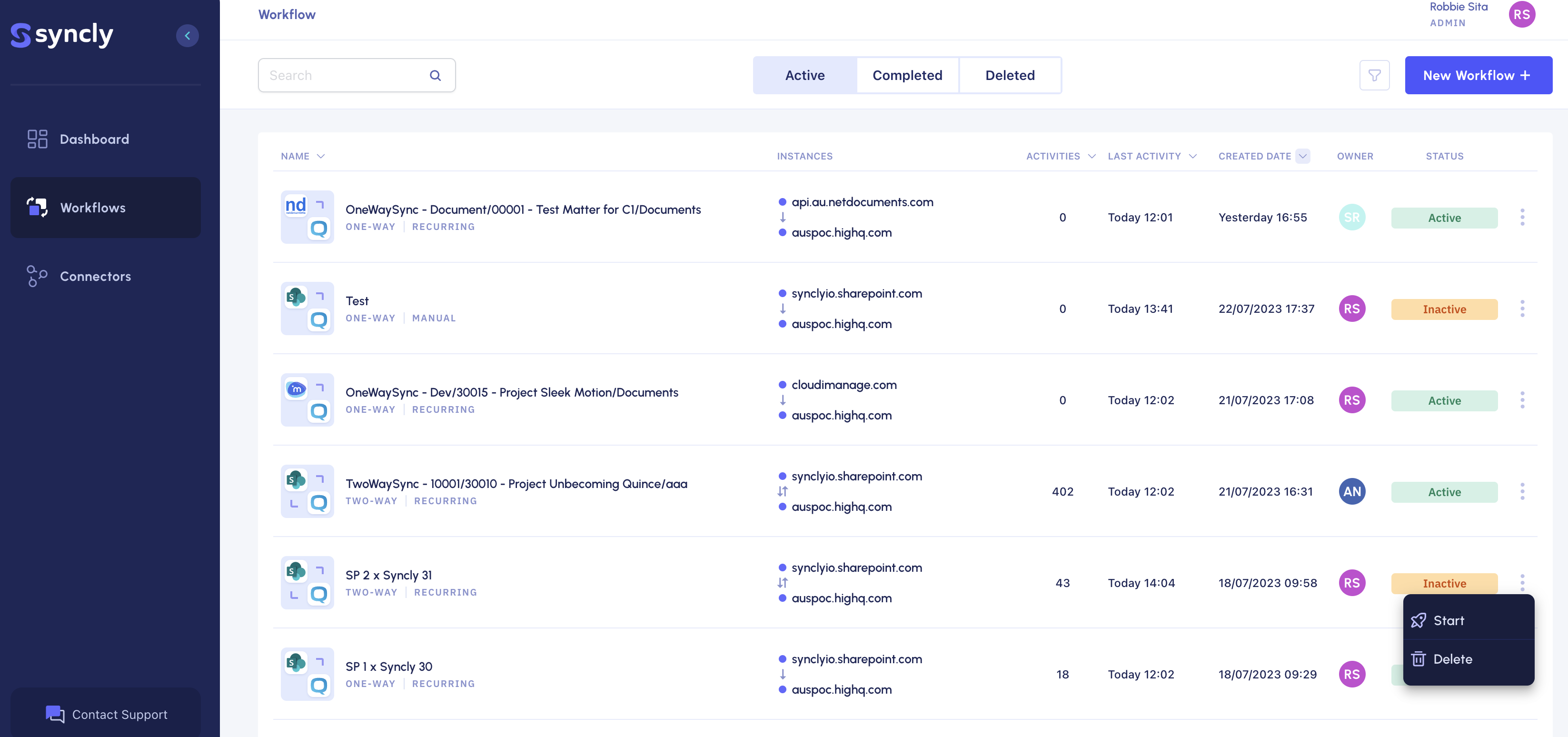You can use the Workflow lists or details pages to delete your Workflows
Open your Active Workflow
Click the "Workflows" module on the left side pane to see all your Workflows.
Stop Your Workflow
In your Active list of Workflows, you can stop a Workflow by either:
- Active Workflow List: clicking the ellipsis icon (three vertical dots) to the right of a Workflow status and selecting "Stop" from the options list.

⚡ If you cannot find your Workflow, you can use the search bar by typing in the name of the Workflow that you want to manually stop. - Workflow Details: select the Workflow by clicking on it to expand it's details, then click on the ellipsis icon (three vertical dots) in the top right hand corner and select "Stop".
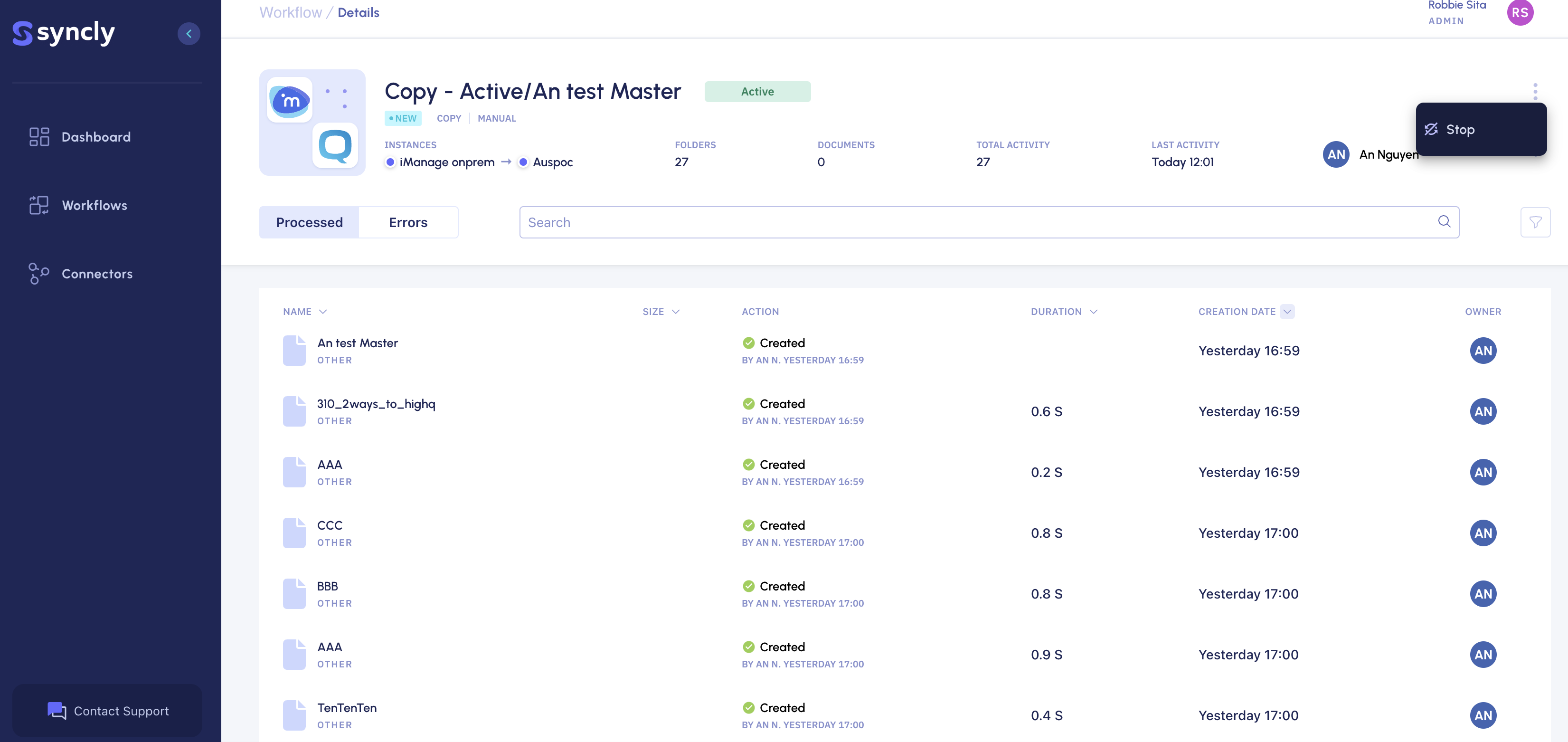
Delete Your Workflow
Once the status of your Workflow has changed to "Inactive", click the ellipsis (either on the Workflow list or Workflow details page) to see the available options and select "Delete".