Workflow options allow you to customise each Workflow to act in a certain way when it comes to file versioning, existing files, deleting files, folder structuring, metadata, users etc.
Example
You can create a one-way sync Workflow where only the latest versions of a file are available in the target location. This means when a file version is updated in the source location, only the latest version is available in the target location. This means only the latest version can be seen in the target system.
What are the options available when creating Workflows?
There are two (2) different option categories:
- Non Archive Options
- Archive Options
Non-Archive Options (One-way, two-way, copy and move Workflows)
The following options are available when creating non archive Workflows and will vary based on the source Connector chosen:
|
Option Name |
Description |
Workflow Types* |
|
Latest Version Only |
Only the latest version will be available in the target location, not all versions of the file. |
One-way Sync, Copy, Move |
|
Maintain Folder Structure |
The folder structure from the source location will be maintained in the target location, instead of moving all files into the highest-level folder in the target location. |
One-way Sync, Copy, Move |
|
Sync Existing Files and Folders |
All existing files and folders from the source location will be synced to the target location immediately after the Workflow is run. |
One-way Sync, Copy, Move |
|
Include Selected Container |
The source system root location that you selected will be synced to source location will be synced to the target location immediately after the Workflow is run. |
One-way Sync, Copy, Move |
|
Permanently Delete Files |
All files will be permanently deleted upon completion. |
Move |
Please note that all options are conditional on the source Connector having the required functionality to configure that option. This means the options available for any Workflow type is dependent on the source Connector (e.g., the options for a one-way sync Workflow where iManage is the source is different to when SharePoint is the source).
Archive Options (Per Source Connector)
The options available when archiving Sites are dependent on the Connector, which are listed below for the relevant Connectors:
HighQ Site Archive Options
|
Export File Index |
Export File index report |
|
Export Content Management Audit |
Export the site Content Management Audit report |
|
Export Wikis |
Export Wiki Module to .xls |
|
Export Blogs |
Export Blog module to .html |
|
Export Tasks |
Export Tasks module to .xls |
|
Export All iSheets |
Export iSheets to .xls (1 excel sheet per iSheet) |
|
Update Site Status To 'Archived' |
Set the site to Status “Archive” in site admin |
|
Export Deleted Items |
Export all files stored in Deleted items to (_deleted items) |
|
Remove All Users From Site |
Remove user accounts from the site |
|
Maintain Site Auto-Numbering |
If enabled, file numbers will be appended to the original file name |
|
Delete Files |
Move all items in Files Module to Deleted items folder |
|
Download Original (Unredact) |
Download the unredacted version of a file, if not selected, the redacted version will be downloaded instead |
|
Process Placeholder Files |
Process holders will be created as <placeholder name>.unknown |
|
Latest Version Only |
Only the latest version will be archived to the target location |
|
Permanently Delete Files |
All files will be permanently deleted upon completion |