This article explains how to file a Technical Support Ticket using the Syncly Customer Support Portal or via email
🆘 In order to get your Technical Support Ticket addressed as quickly and efficiently as possible, here are the recommended steps to follow:
-
First, search by keyword in the Syncly Help Center to see if your issue or question was previously addressed
-
If you do not see a similar issue, please raise a ticket with us by Filing a Technical Support Ticket or emailing support@syncly.io
-
Include as much detail as possible when completing your support request. Please be sure to provide all of the details below:
🎟️ How to file a Technical Support Ticket via the Portal or Email
Include as much detail as possible when filing your Technical Support Ticket. Please be sure to provide all of the details below:
-
State the problem you are experiencing
-
Outline the detailed steps you are taking to allow replication of the issue
-
Include where you were in Syncly when you experienced the issue
-
Are you receiving any error messages or error logs? (please attach at the bottom of the form)
-
Are there any screenshots you can share? (please attach at the bottom of the form)
-
What troubleshooting steps have you already taken?
-
Is this problem isolated to just you or affecting others?
⚡ Nobody like slow resolution of issues, and lots of back and forth. That's why we kindly ask you to provide as much information on the 7 items above, so we can get onto fixing your issue immediately.